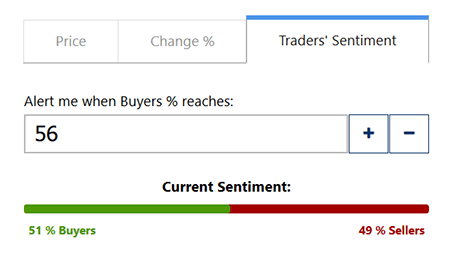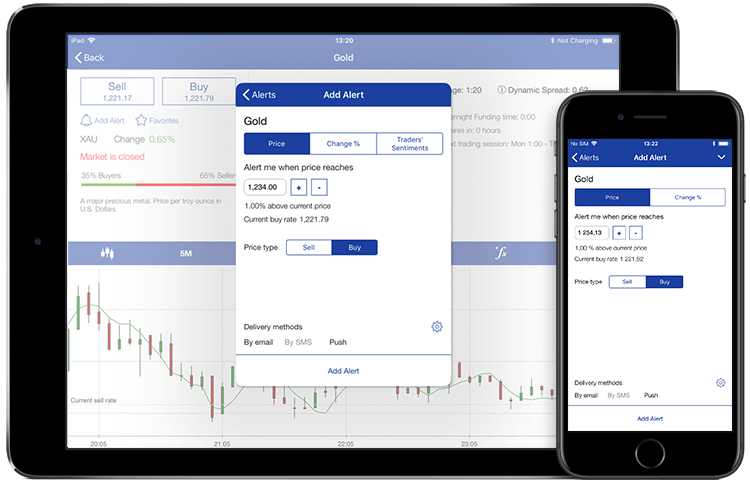
Set Price alerts to get informed when an instrument reaches a specific Buy or Sell price.
You wish to know when Oil’s Buy price reaches $49.81 as you believe it is likely to rise. Set a price alert, and if Oil reaches that level, notifications will be sent to you via your preferred method of communication (email/SMS/push).
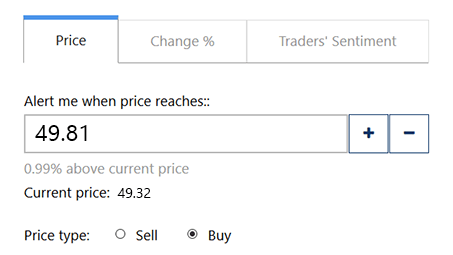
Use Change % alerts to get notifications when an instrument’s absolute price change (positive or negative) reaches a certain level. Change % alerts can also be configured to recur on a daily or hourly basis.
You want to get notified when Natural Gas rises by 0.80% from the last trading session. After placing an alert, a global market event sends the price 0.80% higher, and you will receive an alert from which you can directly log in to your account.
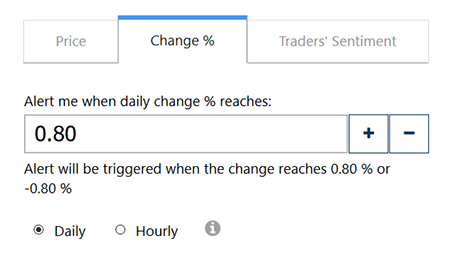
The Traders’ Sentiments is a unique notification tool which is automatically triggered when the percentage of Buyers or Sellers (among CH customers) reaches a certain level.
The current market trend for USA 500 is 51% Buyers, 49% Sellers. You want to know when the Buyers % reaches or exceeds 56%, so you set a Traders’ Sentiments alert accordingly.